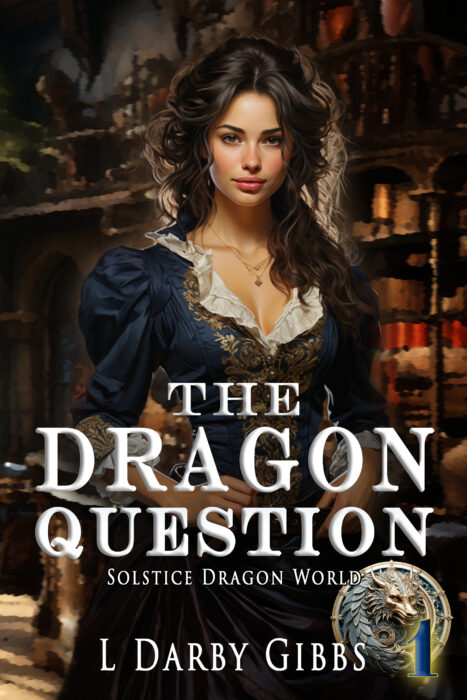As promised, this post is about a mind mapping program I downloaded onto my iPhone. It is called Simplemind and is user-friendly and versatile. I wanted something like Freemind, but for my phone for when I am away from my computer but want to map out an idea for a story, lesson plan or even…
Category: Programs related to writing
I downloaded an ebook this summer called 70 Solutions to Common Writing Mistakes. As I started reading it, I thought is was far too basic for me. After all, I teach creative writing. Wouldn’t I know the basics? But I kept reading it, and then I found myself applying the ideas mentioned in this book…
One of the bonuses that came out of finding yWriter5 (link in the Favorite Sites column to the top right) and then using it to develop my book, In Times Passed, was that as I entered some information into the program about the various characters present in my book, I got to know them better…
Since this is my first time having a blog, I have decided that Wednesday will be my scheduled blog day. I still may enter other posts, but once a week I will definitely post. Since writing is my focus for this blog, my posts on Wednesday will always relate to publishing and improving writing. Smashwords.com…
When I decided in the spring of this year to go through my books gathering digital mothballs, I knew I was going to have to find a way to visualize the plot better than I had in the past. I tried to think of ways to use my word processing software but could not think…
I decided to go ahead and dive into blogging. I had no idea how to go about it, so with Robert Lee Brewer’s post on writers and when they should start blogging under my belt, I proceeded to run in circles on the site for awhile, an hour maybe. I am not certain of the…